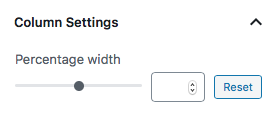1 ) In the edit post/pages page, click the “+” button which is on the left hand corner.
2 ) Expand the “Layout Elements” drop down and select “Column”.
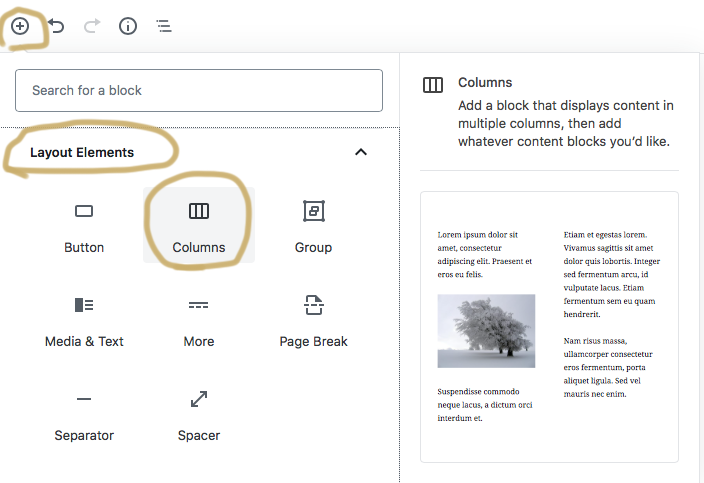
3 ) Select any of those default column layout.
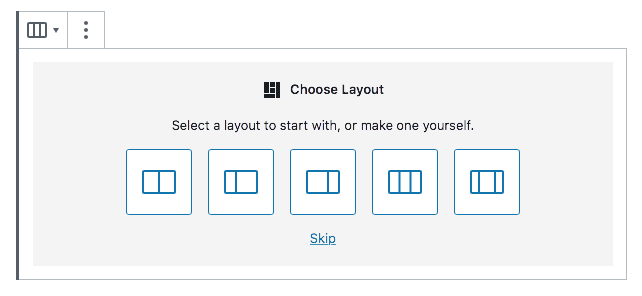
4 ) If you have a specific number of columns that you need, click “Skip”.
5 ) To adjust the number of columns, click the entire “Columns” block. You could select how many column to create.
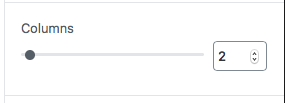
6 ) To adjust the width of columns, click the column you’d like to adjust.